Support Contents > QPad > Getting Started
What is QPad?
QPad is a simple text editing application just like Notepad (which is the text editing application included in Windows). QPad has several advantages over Notepad - for example, QPad makes use of the modern, fluent design, including reveal effects and acrylic blur effects. QPad also has a few other useful features over Notepad such as the mini view mode.
Creating a new document
When you first open up QPad, it'll open up to a new document by default unless you opened a file in QPad from another application. You can access all file related functions from under the file menu at the top - this includes functions such as opening, saving and creating new files. More advanced functions are available under the other menus.
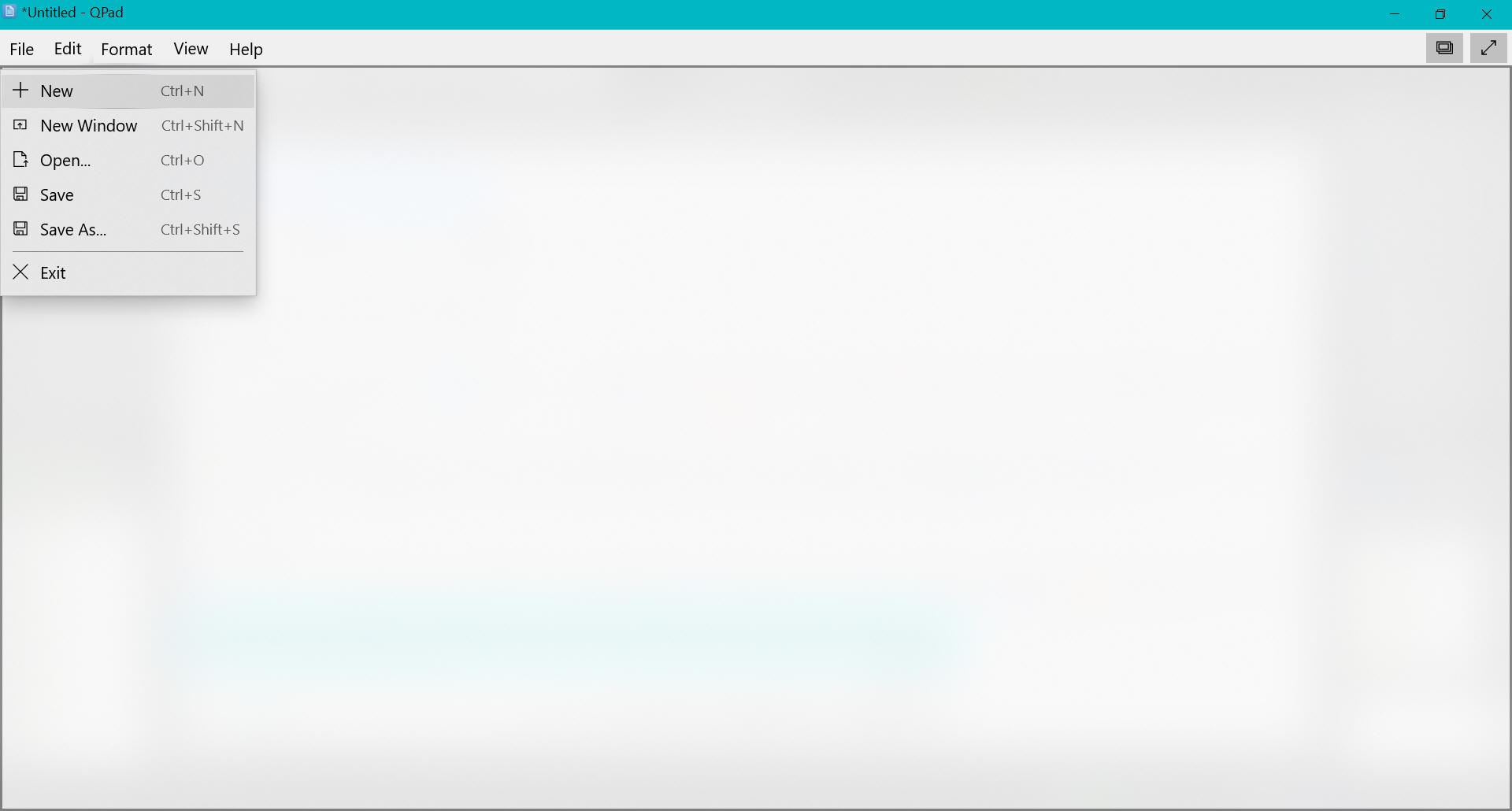
Find and Replace
The find feature and the replace feature are two useful features that QPad provides for quickly finding and changing text in QPad. You can access these two functions from the edit menu. To use the find function, simply type the text you wish to search for into the find text box. Then use the arrows to the right of the box to select any results that were found.
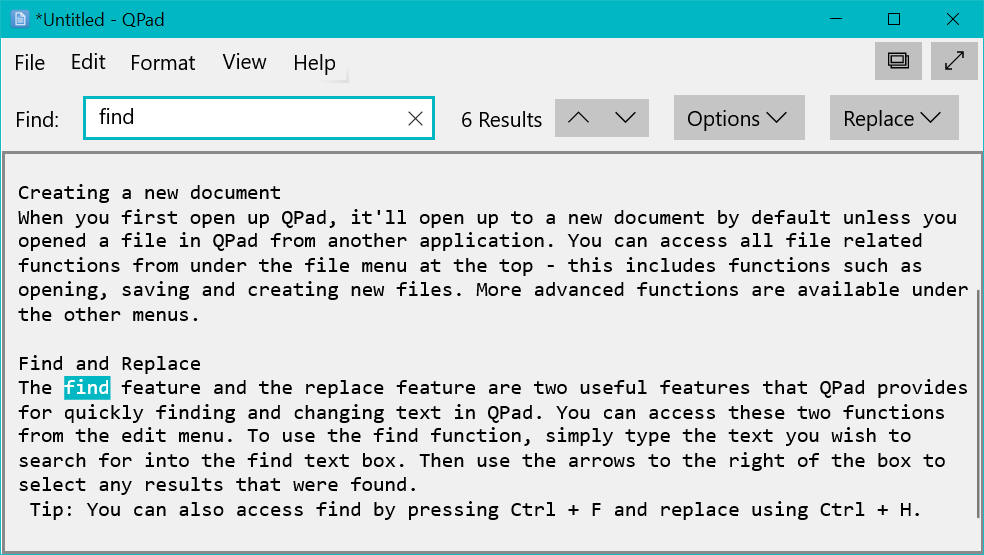
If you want to replace the text you found with different text, open up the replace panel (by selecting the replace option at the far right of the find panel, by selecting Find and replace from the menu or by pressing Ctrl + H). After you've opened the replace panel, simply enter the new text into the replace text box. After that, you can choose to either replace all results or just the currently selected one.
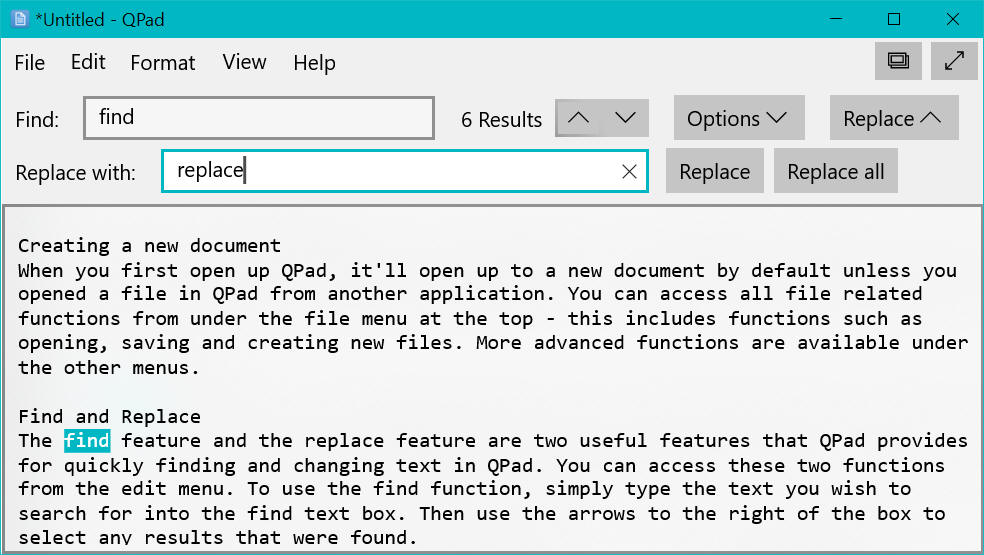
Tip: You can also access find by pressing Ctrl + F and replace using Ctrl + H.
Mini Mode
Mini mode puts QPad into a small, always on top window that acts like the picture-in-picture feature you may have seen in other applications. To enter mini mode, select the View menu and then select Window Mode then select Mini mode. To switch back to normal, follow those same steps except choose Normal.
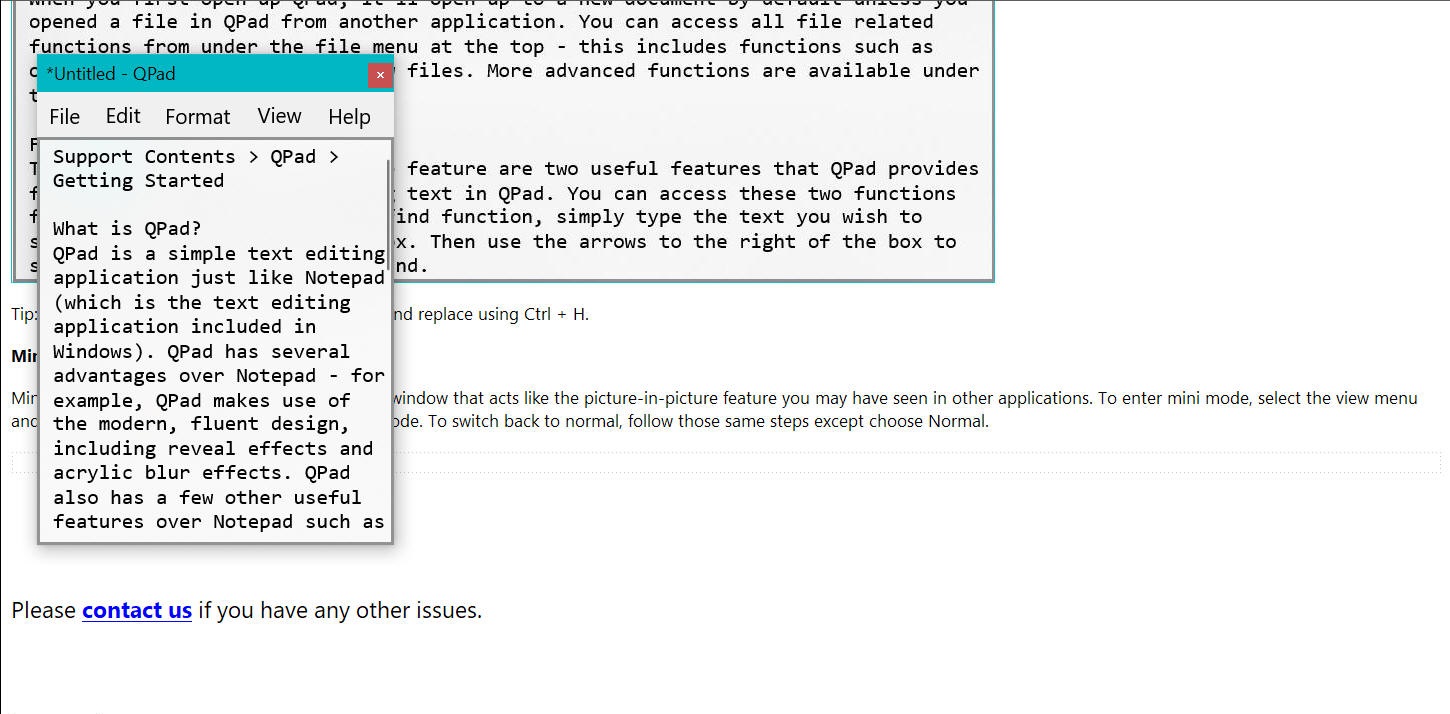
Please contact us if you have any other issues.
© 2015 - 2025 Aiden Quinn t/as Quinn's Computing | Visit our Facebook page